简体中文
繁體中文
English
Pусский
日本語
ภาษาไทย
Tiếng Việt
Bahasa Indonesia
Español
हिन्दी
Filippiiniläinen
Français
Deutsch
Português
Türkçe
한국어
العربية
How to connect to VPS on Mac?
Lời nói đầu:Mac连接VPS
How to connect to VPS on Mac?
first step
Open WikiFX APP, go to [My]-[My VPS] to get your host IP, username and password.
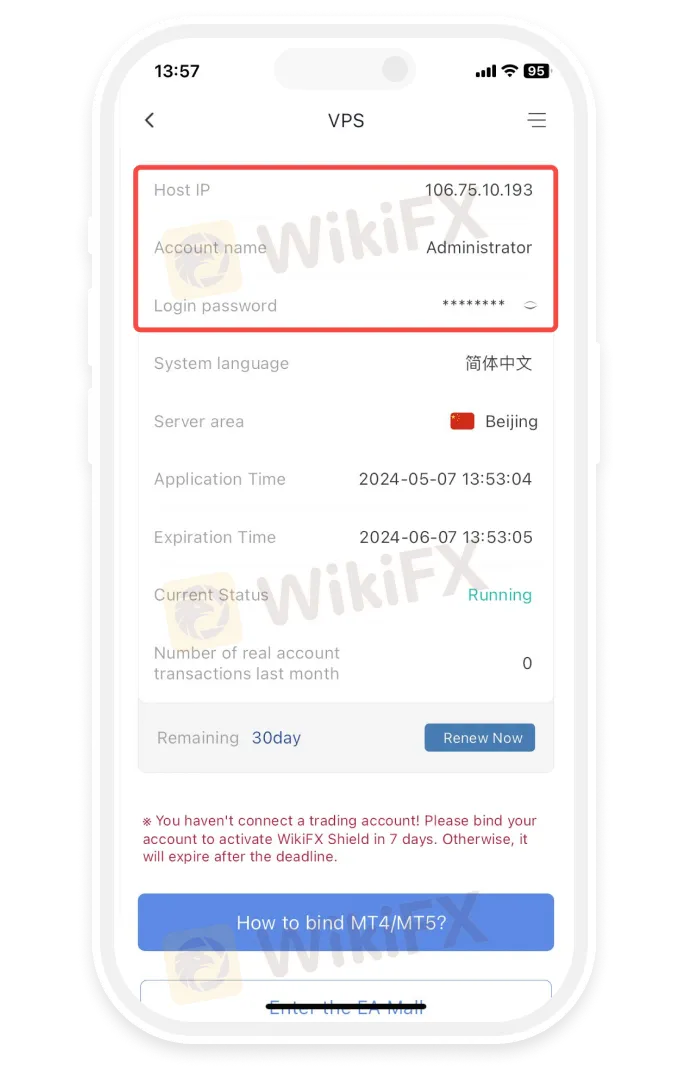
Step 2
Install Microsoft Remote Desktop
-
• Open the App Store and search for “Microsoft Remote Desktop” to install the Microsoft Remote Desktop application.
-
• Download the Microsoft Remote Desktop application via the link below
https://apps.apple.com/us/app/microsoft-remote-desktop/id1295203466?mt=12
-
• If the App Store in your region does not support installing the Microsoft Remote Desktop application, please click
https://install.appcenter.ms/orgs/rdmacios-k2vy/apps/microsoft-remote-desktop-for-mac/distribution_groups/all-users-of-microsoft-remote-desktop-for-mac
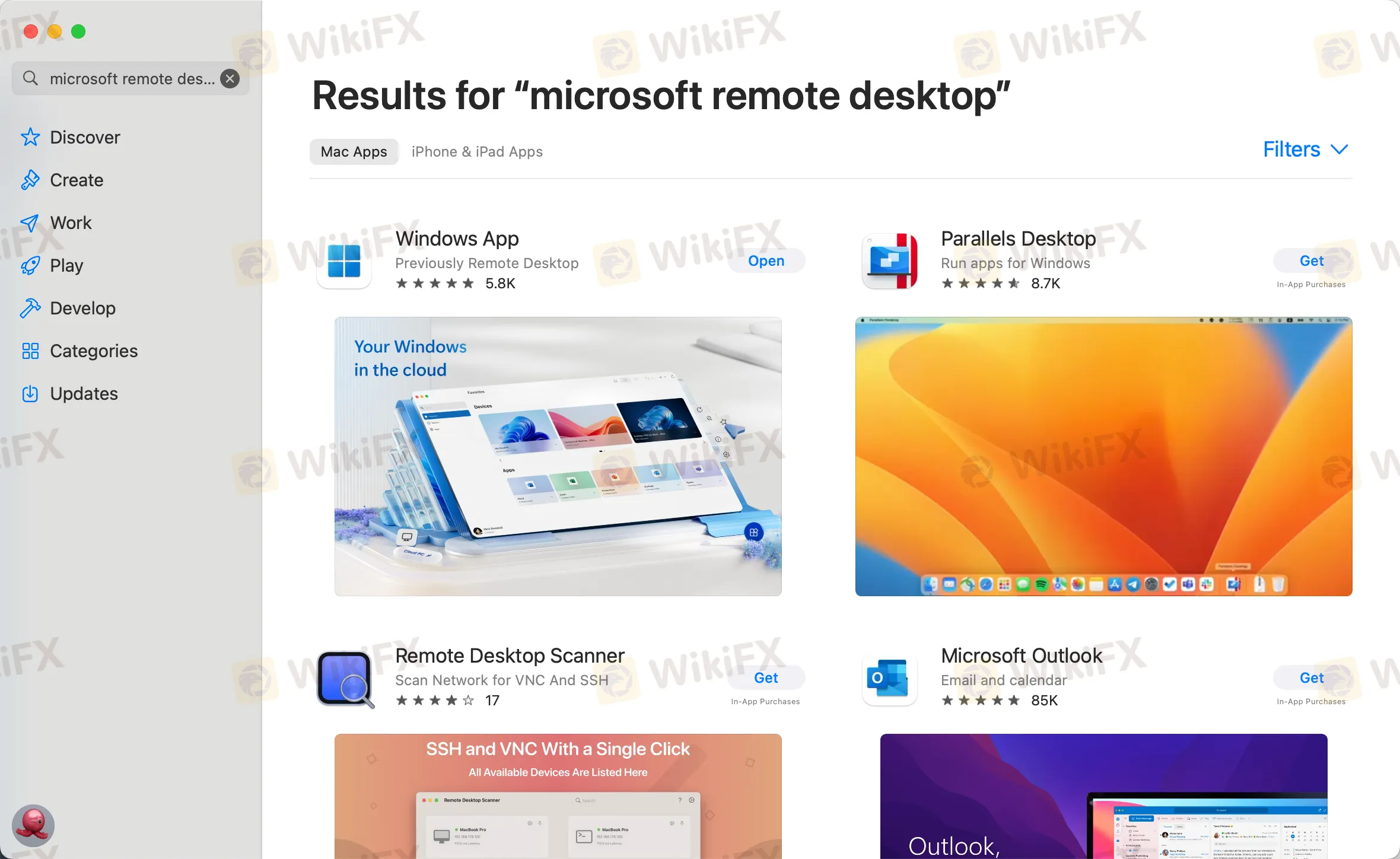
third step
Click “Open” after installing the application, and click “Add PC” after opening:
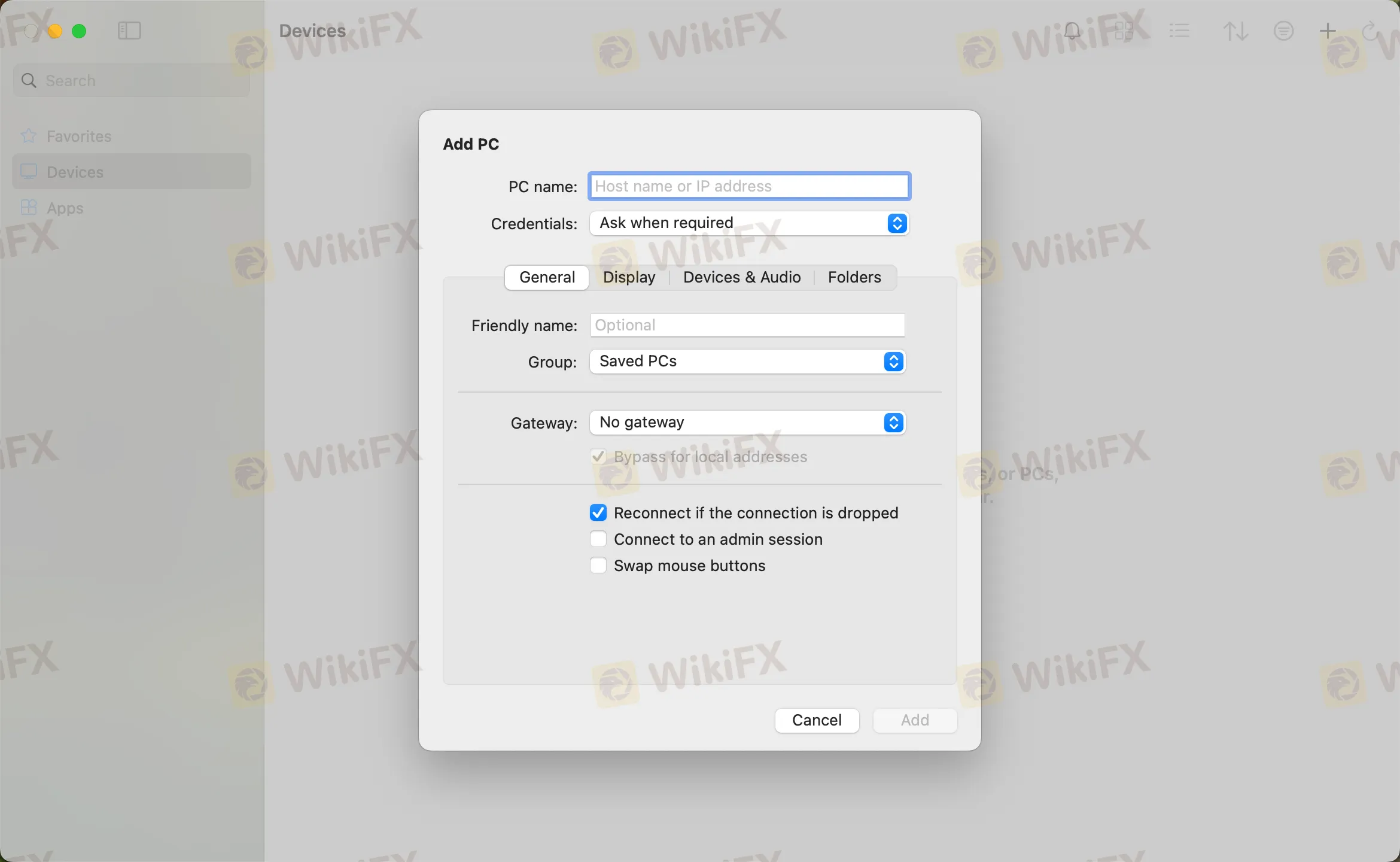
the fourth step
Enter the host IP in the PC name field and click Add
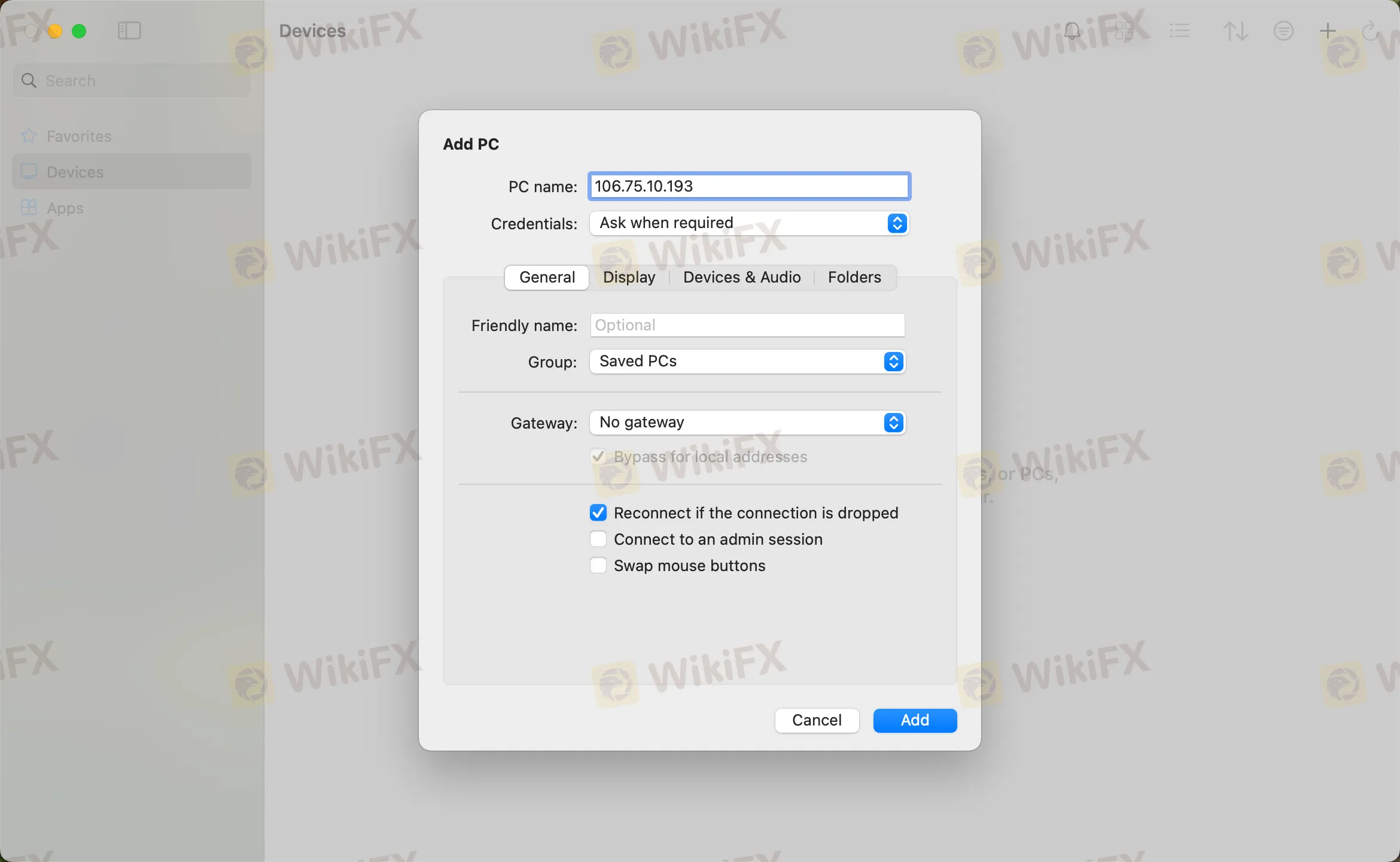
the fifth step
Double-click the new connection entry to connect to your WikiFX VPS, you will then be asked to provide your VPS credentials (EA VPS login name, login password)
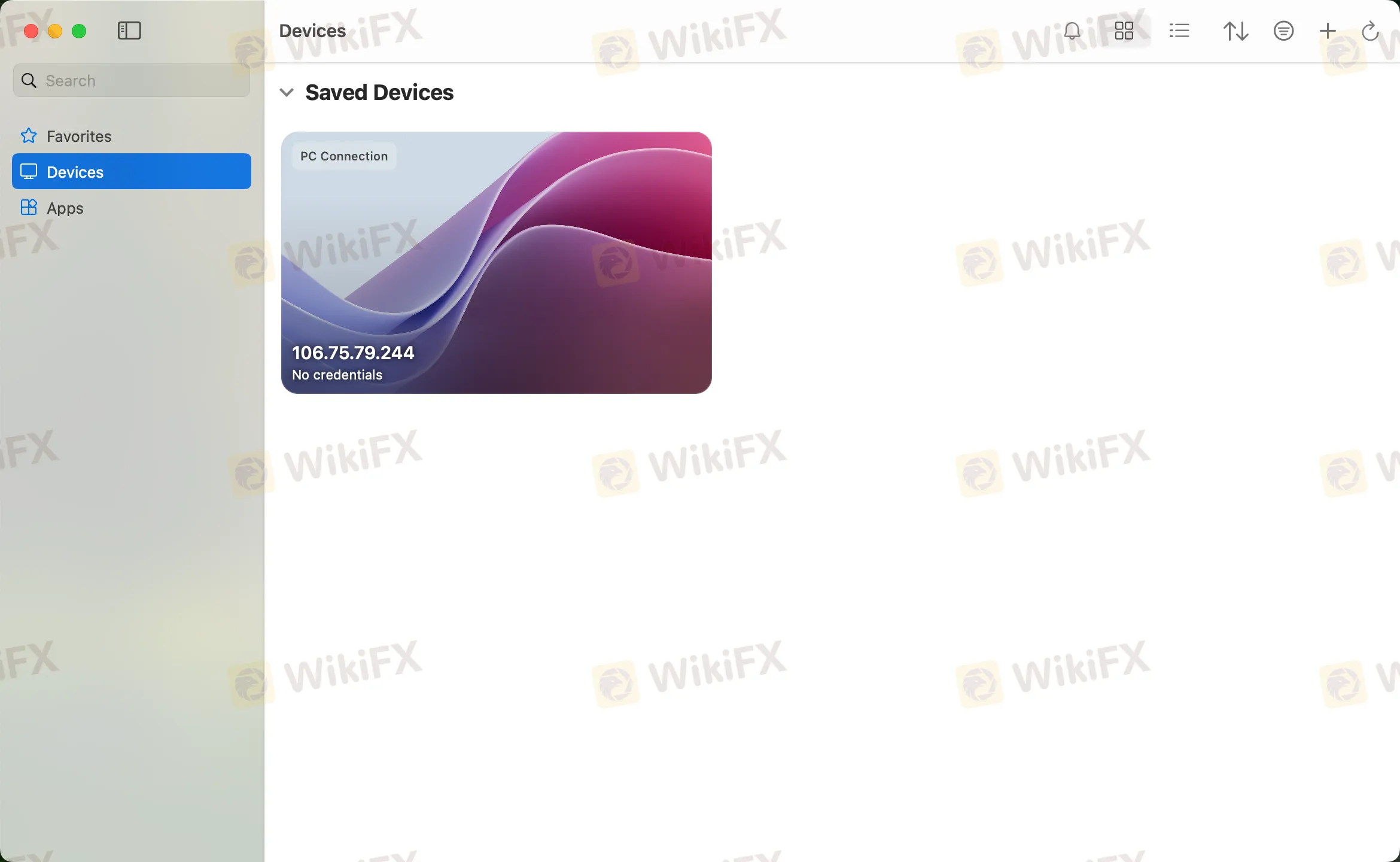
Step 6
You will receive a certificate warning. Click “Continue”:
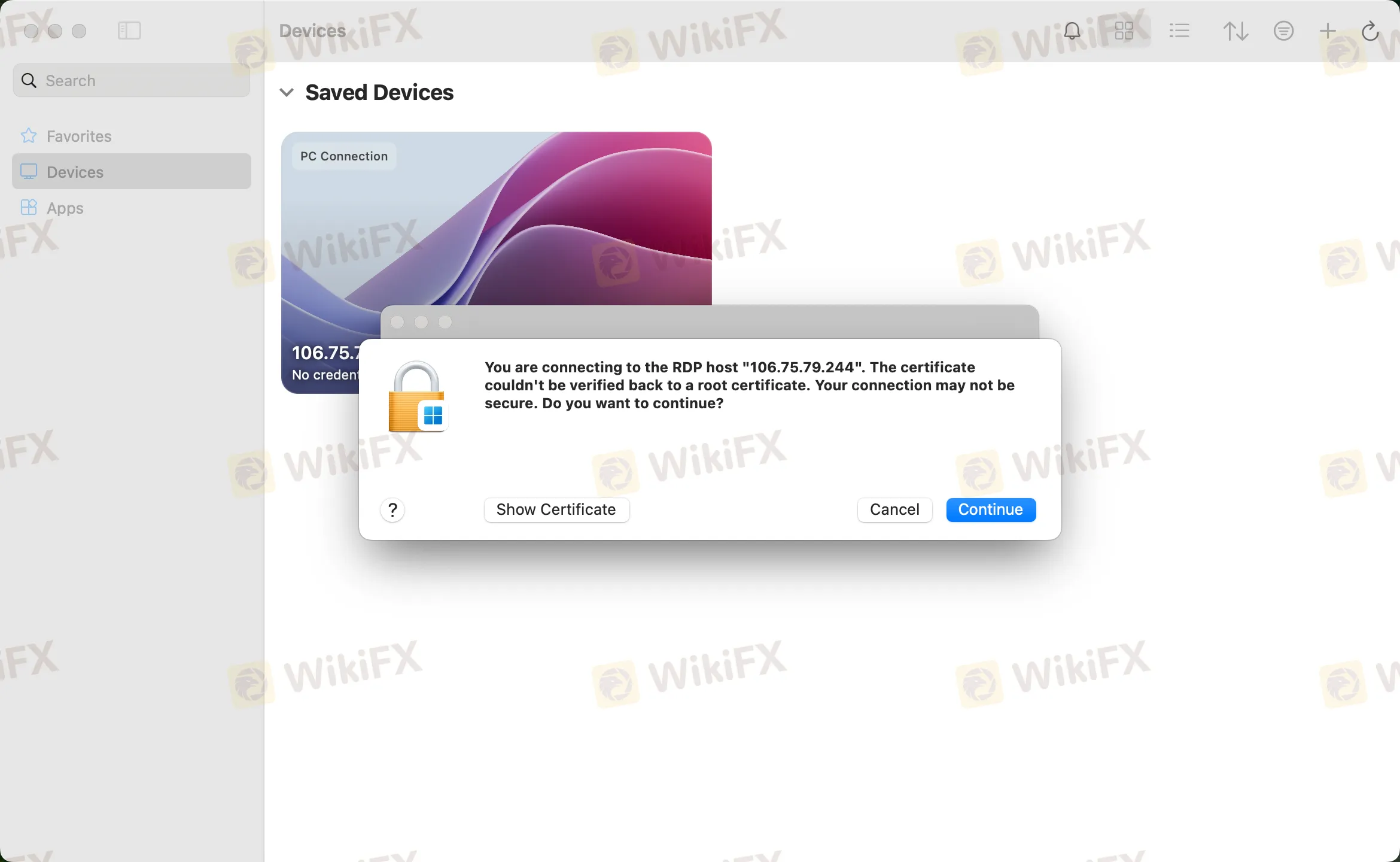
At this point you should see the Windows desktop, this is your WikiFX VPS desktop

Miễn trừ trách nhiệm:
Các ý kiến trong bài viết này chỉ thể hiện quan điểm cá nhân của tác giả và không phải lời khuyên đầu tư. Thông tin trong bài viết mang tính tham khảo và không đảm bảo tính chính xác tuyệt đối. Nền tảng không chịu trách nhiệm cho bất kỳ quyết định đầu tư nào được đưa ra dựa trên nội dung này.
Sàn môi giới
IC Markets Global
GTCFX
VT Markets
HFM
JustMarkets
TMGM
IC Markets Global
GTCFX
VT Markets
HFM
JustMarkets
TMGM
Sàn môi giới
IC Markets Global
GTCFX
VT Markets
HFM
JustMarkets
TMGM
IC Markets Global
GTCFX
VT Markets
HFM
JustMarkets
TMGM
Tin HOT
Đấu thầu trái phiếu kỳ hạn 7 năm thành công, Kho bạc Mỹ khép lại năm 2025 với tín hiệu lạc quan
Dòng vàng lịch sử giữa Moscow và Bắc Kinh với kỷ lục gần 1 tỷ USD trong một tháng
Nvidia và thương vụ 20 tỷ USD cho Groq: Cuộc chiến vì tương lai ngành AI Inference đã mở màn
Bitcoin và cuộc đua thầm lặng: Cách thị trường tiền mã hóa thực sự chiến thắng trong năm 2025
Đồng Yên và nền kinh tế Nhật Bản: Cái giá của cuộc "Bình thường hóa" lịch sử
Đồng rúp Nga tăng 45%: Kỳ tích tiền tệ giữa vòng vây trừng phạt
Cơn sốt Bạc năm 2025: Lịch sử cảnh báo cuộc chơi có thể kết thúc bất kỳ lúc nào
Tổng hợp 5 cách sử dụng AI trong Trading hiệu quả và an toàn cho người mới bắt đầu
Phỏng vấn chuyên gia cùng WikiEXPO: Từ quản lý tài sản truyền thống đến đổi mới đầu tư bằng AI
Thị trường Crypto đã thực sự “gãy” sau ngày 10/10/2025?
Tính tỷ giá hối đoái



