简体中文
繁體中文
English
Pусский
日本語
ภาษาไทย
Tiếng Việt
Bahasa Indonesia
Español
हिन्दी
Filippiiniläinen
Français
Deutsch
Português
Türkçe
한국어
العربية
MT5 Binding Tutorial
概要:MT5绑定教程
MT5 Binding Tutorial
1 Using built-in MT5 trading software in VPS
1.1、Open MetaTrader 5 on your VPS cloud host
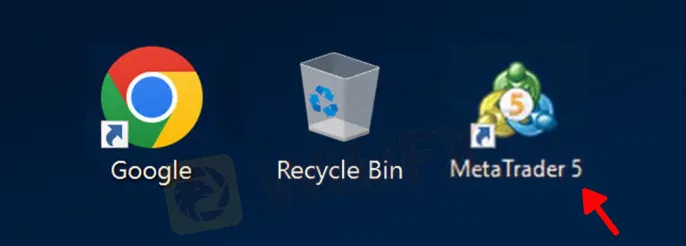
1.2、After the software is opened, you should see WikiFXDefense script under Expert Advisors - Advisors list on the left navigation. As shown:

1.3、After login, go to “Tools” – “Options”

1.4、switch to “Expert Advisors”, and check “Allow Dll…”, as shown:

1.5、Manually load WikiFXDefense script
Method 1: Activate the window for the WikiFXDefense script of the desired instrument by clicking it. Double-click on WikiFXDefense in the navigation list; a loading prompt will appear, click OK. As shown:

If no OK button appears initially, ensure “Allow DLL…” is checked.

Method 2: Drag and drop WikiFXDefense from the navigation list into the required instrument window; a loading prompt will appear, click OK.
Successful loading:

2 Installing MT5 Independently
2.1、Open your installed MT5 software (installation steps omitted here). If WikiFXDefense script does not appear, as shown:

2.2、Right-click on “Expert Advisors” and select “Refresh”. The WikiFX Defense script should then appear in the list. (If it still does not appear, wait a moment and try again, or contact online customer service)

2.3、账户登录成功后,Manually load WikiFXDefense script
Note: Once bound successfully, maintain continuous loading of WikiFXDefense script (only one window needed). If this window is closed or another EA is loaded into it, a warning against closing will pop up.
Opening Instrument Windows in MT5
Method 1: In the market list on the left, select the instrument you want to open, right-click, and choose “Chart Window”. As shown

Method 2: Select the menu“File” - “New Chart,” and choose the instrument you wish to display.

免責事項:
このコンテンツの見解は筆者個人的な見解を示すものに過ぎず、当社の投資アドバイスではありません。当サイトは、記事情報の正確性、完全性、適時性を保証するものではなく、情報の使用または関連コンテンツにより生じた、いかなる損失に対しても責任は負いません。
WikiFXブローカー
話題のニュース
海外FXの光と影:200万円を出金拒否で失った実体験を語ります
flatexDEGIROに罰金56万ユーロ、金融庁も注視する「不適切な投資広告」の基準とは
プロップファームの黄金時代は続くか?2026年に訪れる「激震」とは?
OctaFXは危険?インド警察が追跡、インターポールが関与する国際捜査の実態
【WikiEXPO グローバル・エキスパート・インタビュー】Robert Hahm氏:資産運用からAIイノベーションへ
「仕手株」に厳罰。豪当局がSNSを利用した価格操作に警告、4人の有罪判決を受けて
Golden Insight Award審査員の声|Taurex アジア太平洋地域統括責任者 Dennis Yeh
1年で130倍、DeFi低迷の裏で急成長する「予測市場」
積立投資はもう古い?Z世代・ミレニアル世代が「オルタナティブ資産」に熱視線を送る理由
WikiFX クリスマス特別メッセージ&年末限定キャンペーン
レート計算



