简体中文
繁體中文
English
Pусский
日本語
ภาษาไทย
Tiếng Việt
Bahasa Indonesia
Español
हिन्दी
Filippiiniläinen
Français
Deutsch
Português
Türkçe
한국어
العربية
How to connect to VPS on Mac?
Ikhtisar:Mac连接VPS
How to connect to VPS on Mac?
first step
Open WikiFX APP, go to [My]-[My VPS] to get your host IP, username and password.
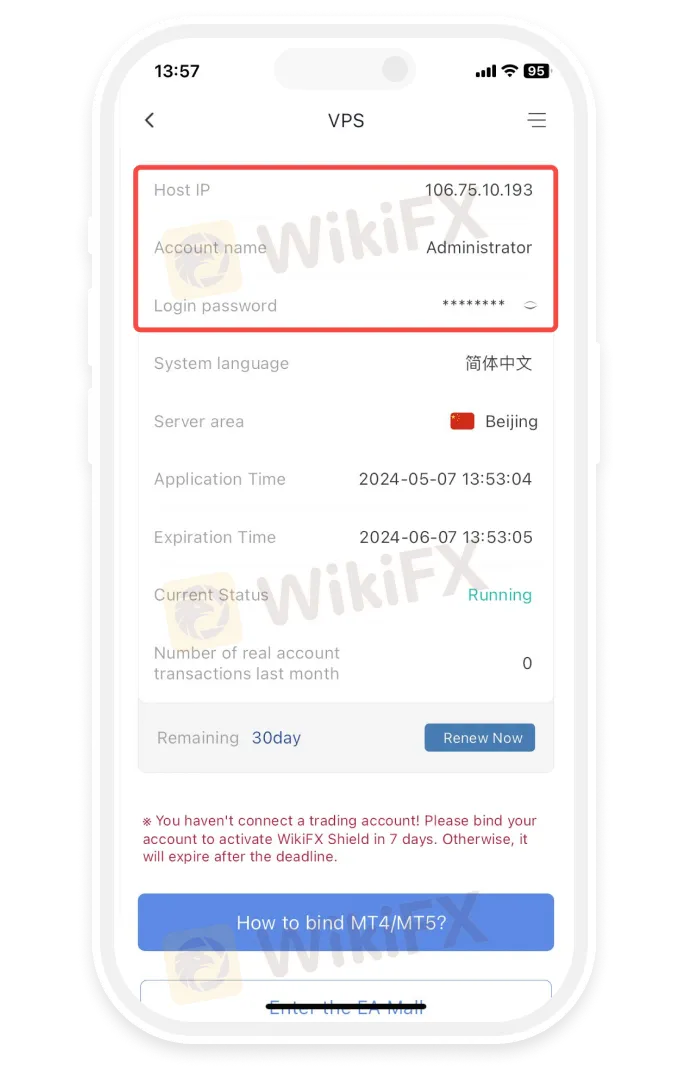
Step 2
Install Microsoft Remote Desktop
-
• Open the App Store and search for “Microsoft Remote Desktop” to install the Microsoft Remote Desktop application.
-
• Download the Microsoft Remote Desktop application via the link below
https://apps.apple.com/us/app/microsoft-remote-desktop/id1295203466?mt=12
-
• If the App Store in your region does not support installing the Microsoft Remote Desktop application, please click
https://install.appcenter.ms/orgs/rdmacios-k2vy/apps/microsoft-remote-desktop-for-mac/distribution_groups/all-users-of-microsoft-remote-desktop-for-mac
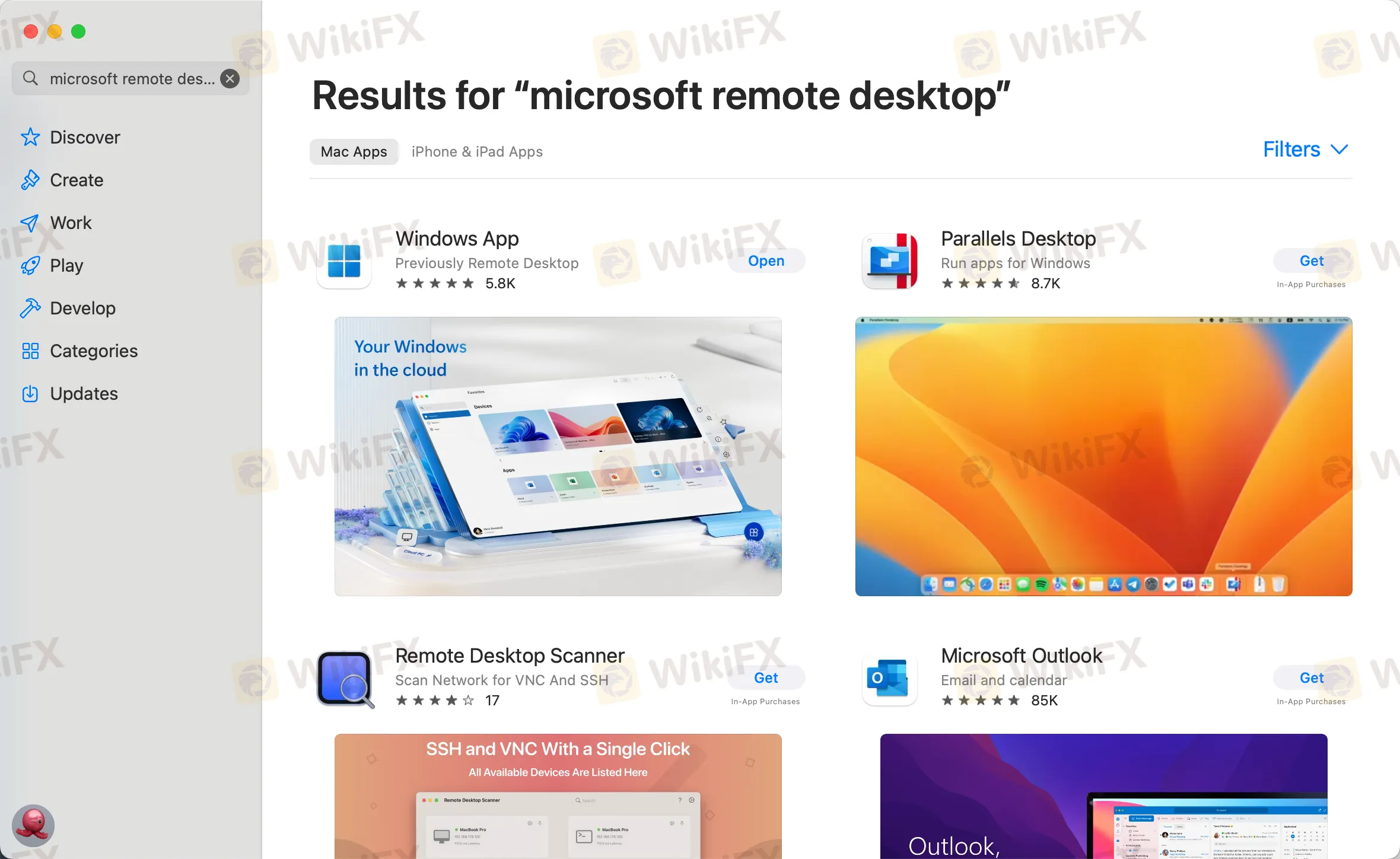
third step
Click “Open” after installing the application, and click “Add PC” after opening:
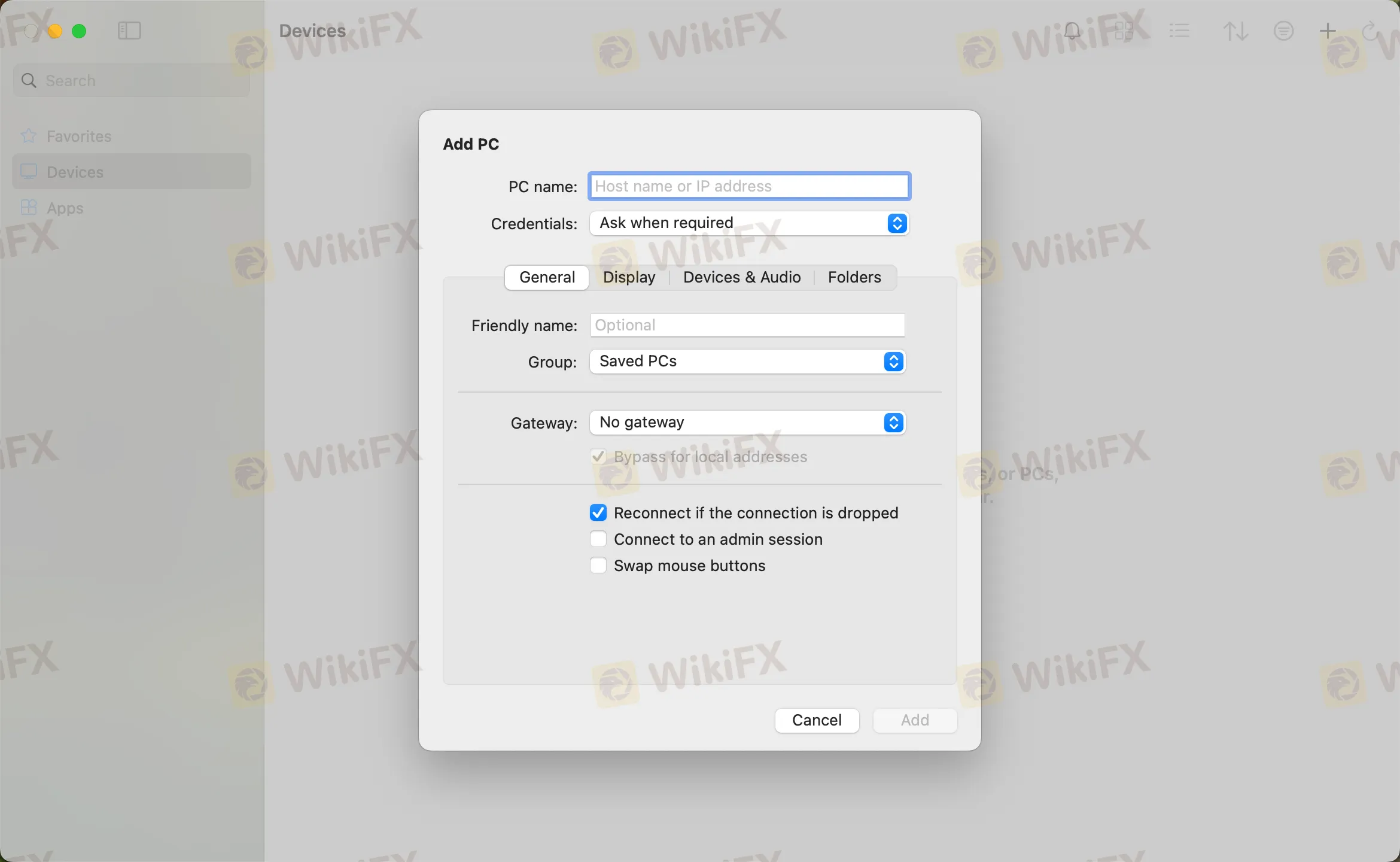
the fourth step
Enter the host IP in the PC name field and click Add
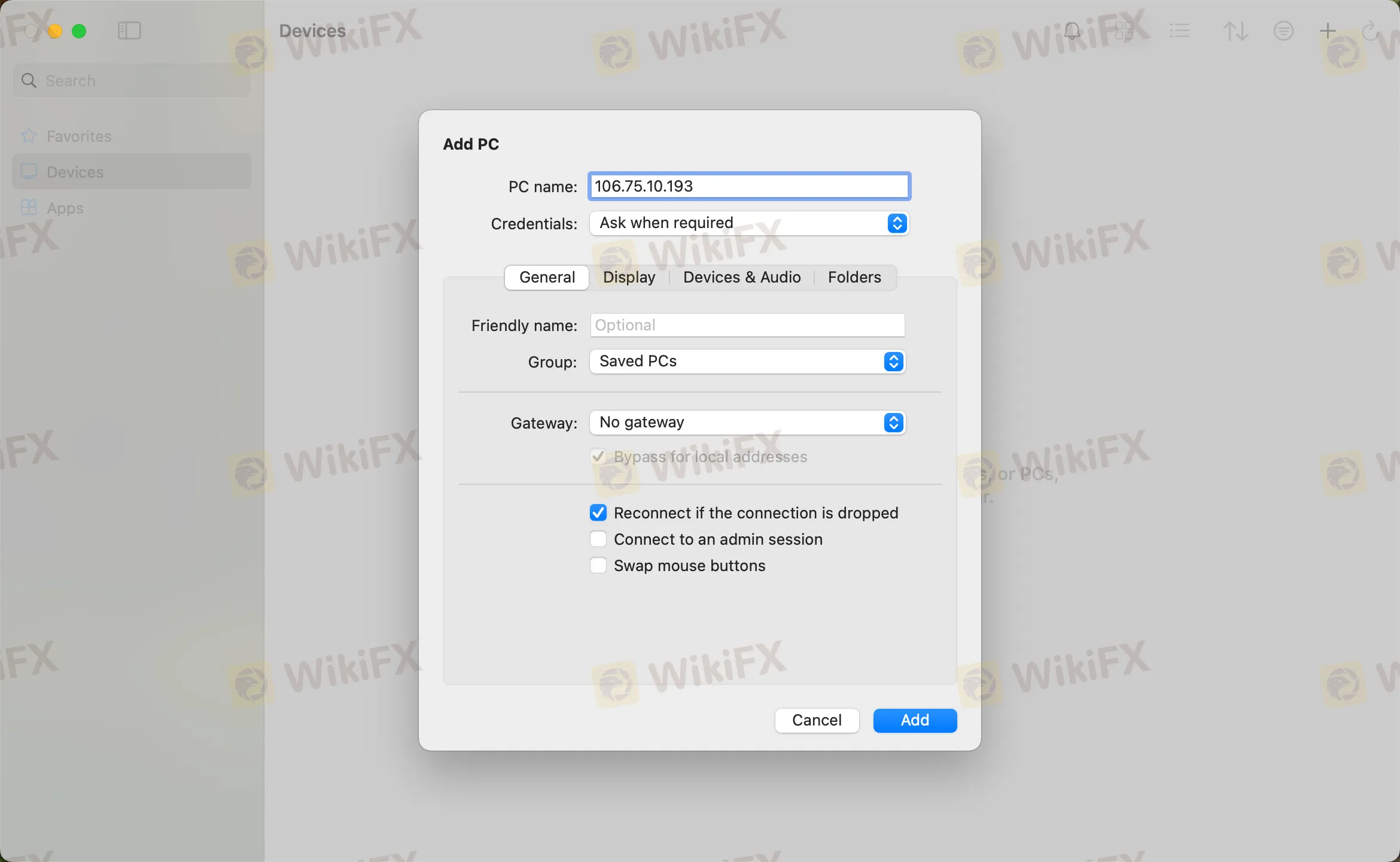
the fifth step
Double-click the new connection entry to connect to your WikiFX VPS, you will then be asked to provide your VPS credentials (EA VPS login name, login password)
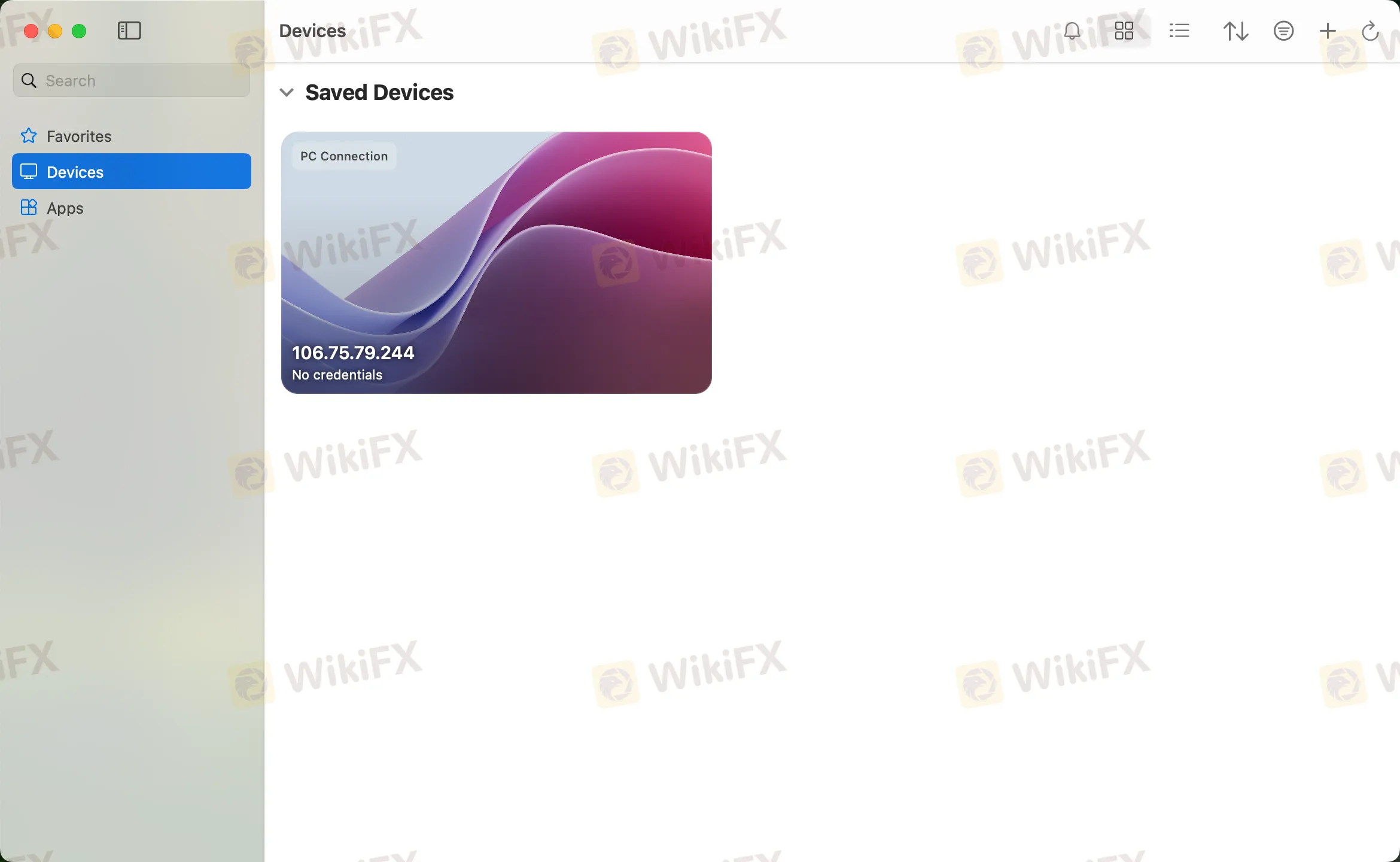
Step 6
You will receive a certificate warning. Click “Continue”:
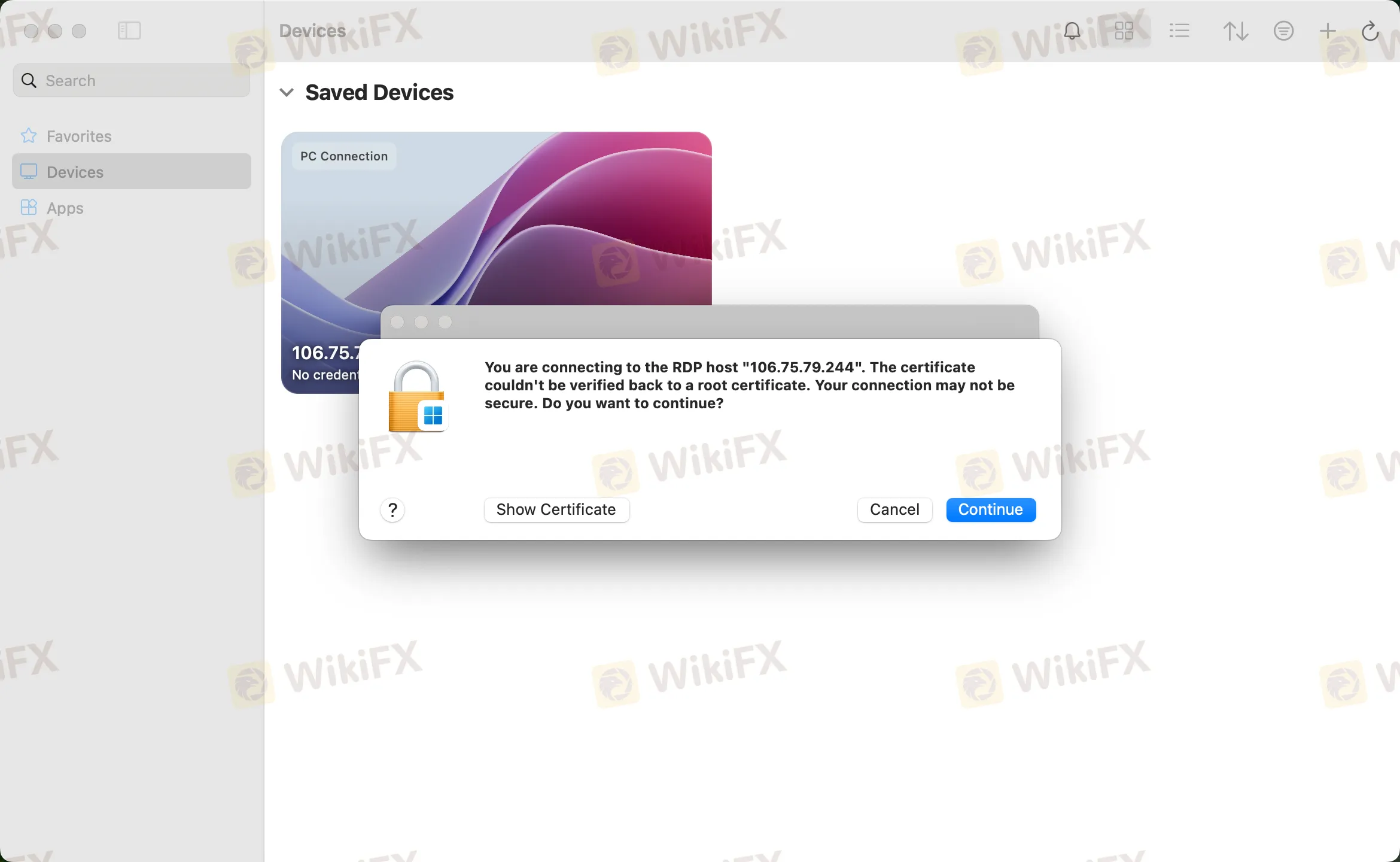
At this point you should see the Windows desktop, this is your WikiFX VPS desktop

Disclaimer:
Pandangan dalam artikel ini hanya mewakili pandangan pribadi penulis dan bukan merupakan saran investasi untuk platform ini. Platform ini tidak menjamin keakuratan, kelengkapan dan ketepatan waktu informasi artikel, juga tidak bertanggung jawab atas kerugian yang disebabkan oleh penggunaan atau kepercayaan informasi artikel.
WikiFX Broker
EBC
IC Markets Global
FXCM
JustMarkets
FXTM
STARTRADER
EBC
IC Markets Global
FXCM
JustMarkets
FXTM
STARTRADER
WikiFX Broker
EBC
IC Markets Global
FXCM
JustMarkets
FXTM
STARTRADER
EBC
IC Markets Global
FXCM
JustMarkets
FXTM
STARTRADER
Berita Terhangat
Kelebihan VS Kekurangan Di 2025: Ulasan Broker Forex Indonesia EsaFX, PT Esandar Arthamas Berjangka
Kok Profitnya TERJUN BEBAS di 2025 ?! Review Keuangan Broker Forex APM Capital (Lunaro)
Suara Juri WikiFX Golden Insight Award | Dennis Yeh, Kepala Wilayah Asia Pasifik di Taurex
Hukuman €560,000 Desember 2025 ! Broker Forex Flatex Terjerat Kasus Penipuan Iklan Investasi
Aman Atau Berbahaya Untuk Trader Indonesia? Review Broker Forex PT. Java Global Futures Di Q4 2025
Pesan Khusus Natal WikiFX | Transparansi Sebagai Pengawal Kami, Kepercayaan Sebagai Dasar Kami
Menyongsong Bisnis 2026: XTB Raih Lisensi Kripto CySEC, Strategi Besar Broker Forex Kelas Dunia
Nilai Tukar



