简体中文
繁體中文
English
Pусский
日本語
ภาษาไทย
Tiếng Việt
Bahasa Indonesia
Español
हिन्दी
Filippiiniläinen
Français
Deutsch
Português
Türkçe
한국어
العربية
Meta Trader 4: The Complete Guide
Abstract:Meta Trader 4 is considered by many to be the gold standard brand for forex trading platforms. Retail traders who have signed up with multiple brokers will have likely run into a trading platform driven by Meta Trader
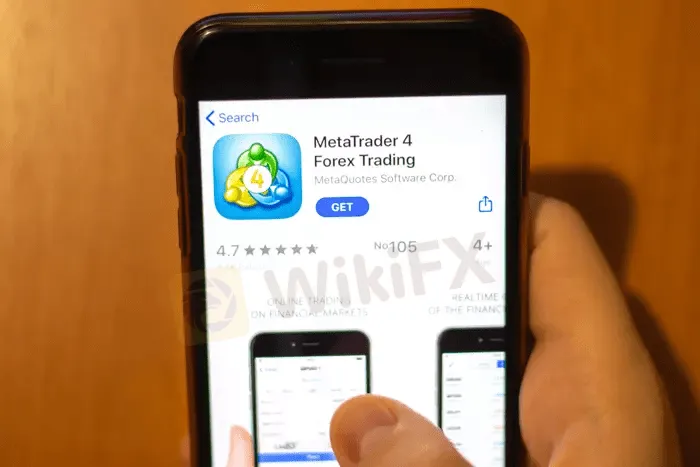
Getting Started with Meta Trader 4
Meta Trader 4 is intuitive and relatively easy to use. You can start by opening a demonstration account that allows you to test drive the system without making a deposit. You simply need to provide a broker that uses Meta Trader Platforms, your personal information including your email and they will send you a login and password to open a demonstration account.
A demonstration account uses demonstration money and allows you to see how the platform works without risking real capital. Dont be afraid to place multiple trades so you understand how to execute and order and view your positions.

The first page you see when you open Meta Trader 4, can be customized as your default page. You might want to see forex quotes along with a chart as an example. On the left side is a quote sheet. It shows you a list of products that you can trade through the MT4 platform.
You can double-click on any of the items on the quote sheet and it will bring up an order page. Here you can see a graph of a tick chart along with the asset you are planning to trade. You can fill in your volume and place a stop loss and take profit orders. This allows you to set your risk management before you even place your trade.
Additionally, you can have a 1-click trading box in the upper left side that allows you to instantly place a trade. You can place your trade using market execution or pending order. You also can determine the volume of your trade. Below is the bid-offer spread. As a market taker, you buy on the offer (the blue) and sell on the bid (the red).
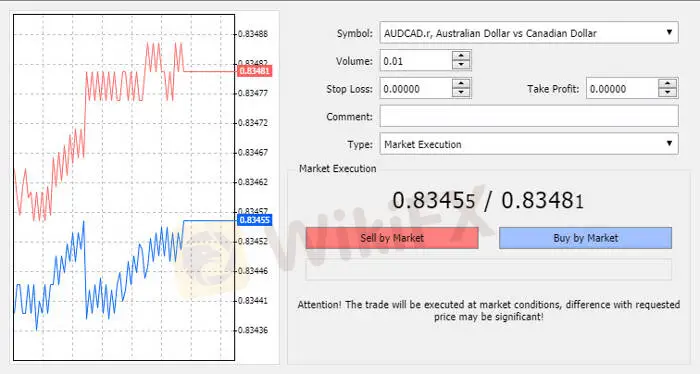
Navigating through Meta Trader 4 is intuitive and designed to give you easy access to all of the destinations available on the platform. You can customize your home page to see any page, including seeing your positions.
The demo account has a tab system on the bottom left, that opens to the common tab, where you can see charts of the major currency pairs. You can change that to see daily, weekly or any intra-day period. You can create several tabs that provide a view that you want to see.
Above the tabs is a navigator that allows you to see technical indicators as well as expert advisors and scripts. Technical indicators allow you to perform technical analysis of different assets. An expert advisor is a system that can be back-tested to understand the performance of an automated trading signal over time. Scripts allow you to drive alerts and run automated trading scenarios.

If you double-click in indicators in the menu of the navigator, you will a plenty of technical indicators that can be customized. In the graph above, the MACD (moving average convergence divergence) indicator is shown, along with a pop up of a custom input that you can use to change the standard MACD.
You can change the number of units (days, weeks, months, etc…) as inputs along with the colors used to generate a MACD indicator. The MACD shows both the MACD lines as well as the MACD histogram. There are dozens of technical indicators. You can save your favorite indicators into a tab and name favorites.

Disclaimer:
The views in this article only represent the author's personal views, and do not constitute investment advice on this platform. This platform does not guarantee the accuracy, completeness and timeliness of the information in the article, and will not be liable for any loss caused by the use of or reliance on the information in the article.
Read more

CMS Prime Review: Traders Report Withdrawal Blocks, Fund Scams & Unprofessional Support
Is your CMS Prime forex trading experience financially distressing? Does the broker constantly deny you to withdraw your funds? Has the broker defaulted on swap charges? Has the CMS Prime scammed you at every stage of your forex journey with it? Do you also have to witness unprofessional behavior from the broker officials? Well, these trading issues have become headlines on the CMS Prime broker’s review platforms. We have shared some complaints in this CMS Prime review article. Read on!
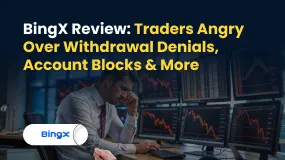
BingX Review: Traders Angry Over Withdrawal Denials, Account Blocks & More
Are BingX officials with you when you lose your trade? Do these officials apply restrictions on withdrawals as you earn profits? Do you lose access to BingX com login after earning profits? Does the US-based forex broker block your trading account in such situations? Failing to get key trading data access from the broker? These issues have been affecting many traders at BingX. In this BingX review article, we have shared some complaints. Take a look!

TD Markets Exposed: Price Manipulation, Withdrawal Issues & False Promises Hurt Traders
Is your winning trade converted into a loss upon closing it at TD Markets due to heavy price manipulation? Is withdrawing funds too much of a hassle at this South Africa-based forex broker? Does even the customer support fail to respond to your withdrawal requests? Have you been defrauded on the promise of zero commission upon withdrawal? Have you failed to close the trade due to the systemic issue at TD Markets? You are not alone! Many traders have commented while sharing the negative TD Markets review. We have shared some of them in this article. Take a look!
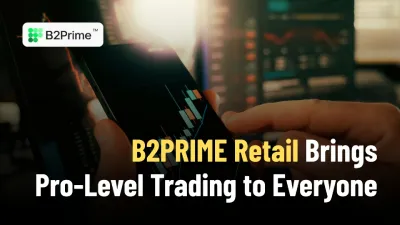
B2PRIME Retail Brings Pro-Level Trading to Everyone
B2PRIME unveils B2PRIME Retail, delivering pro-level execution and transparent pricing to retail traders with institutional-grade tech and multi-asset offerings.
WikiFX Broker
Latest News
Private payrolls rose 42,000 in October, more than expected and countering labor market fears, ADP says
Yields Rise, Rate-Cut Odds Slide As ISM Services Survey Signal Inflation Fears
Op-ed: The fuel for the AI boom driving the markets is advertising. It is also an existential risk.
Stonefort Broker Review 2025: Legit or Risky? A Complete Analysis
The United States Outgrows All Its Major Peers
PINAKINE Broker India Review 2025: A Complete Guide to Safety and Services
PINAKINE Broker Review: A Complete Look at Its Services and Risks
Voices of the Golden Insight Award Jury - Simon So, Chief Experience Officer of Hantec Financial
Seychelles FSA Flags Clone Website Impersonating Admiral Markets
Canary Wharf Address Scam Resurfaces: FCA Exposes 20+ Clone Template Forex Platforms
Currency Calculator



