简体中文
繁體中文
English
Pусский
日本語
ภาษาไทย
Tiếng Việt
Bahasa Indonesia
Español
हिन्दी
Filippiiniläinen
Français
Deutsch
Português
Türkçe
한국어
العربية
How to connect to VPS on Mac?
บทคัดย่อ:Mac连接VPS
How to connect to VPS on Mac?
first step
Open WikiFX APP, go to [My]-[My VPS] to get your host IP, username and password.
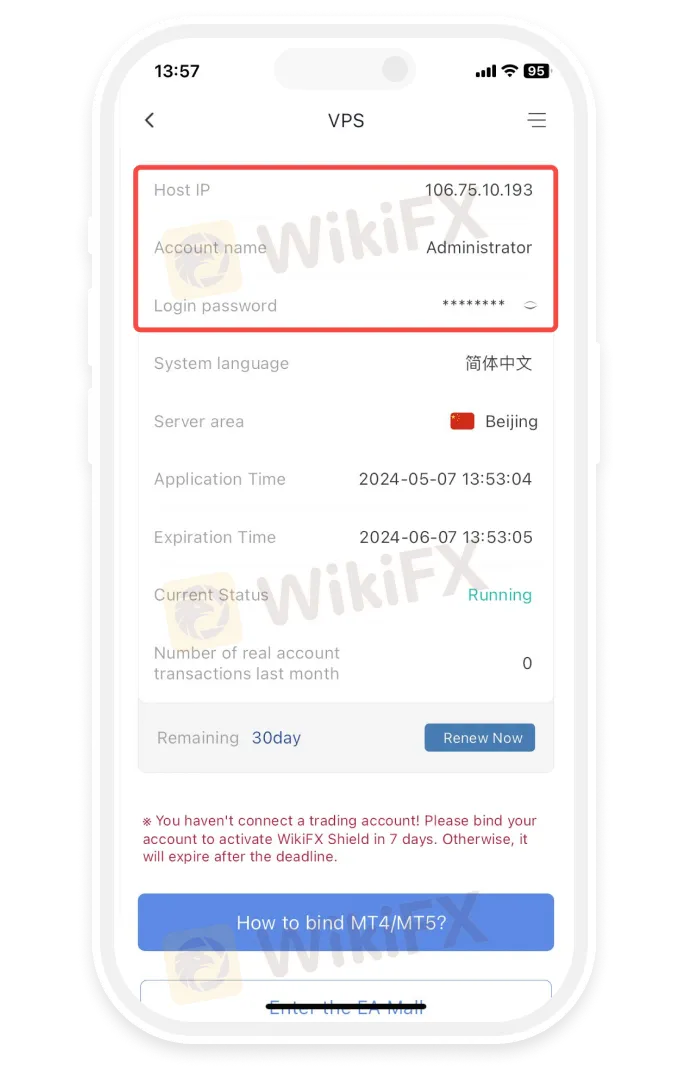
Step 2
Install Microsoft Remote Desktop
-
• Open the App Store and search for “Microsoft Remote Desktop” to install the Microsoft Remote Desktop application.
-
• Download the Microsoft Remote Desktop application via the link below
https://apps.apple.com/us/app/microsoft-remote-desktop/id1295203466?mt=12
-
• If the App Store in your region does not support installing the Microsoft Remote Desktop application, please click
https://install.appcenter.ms/orgs/rdmacios-k2vy/apps/microsoft-remote-desktop-for-mac/distribution_groups/all-users-of-microsoft-remote-desktop-for-mac
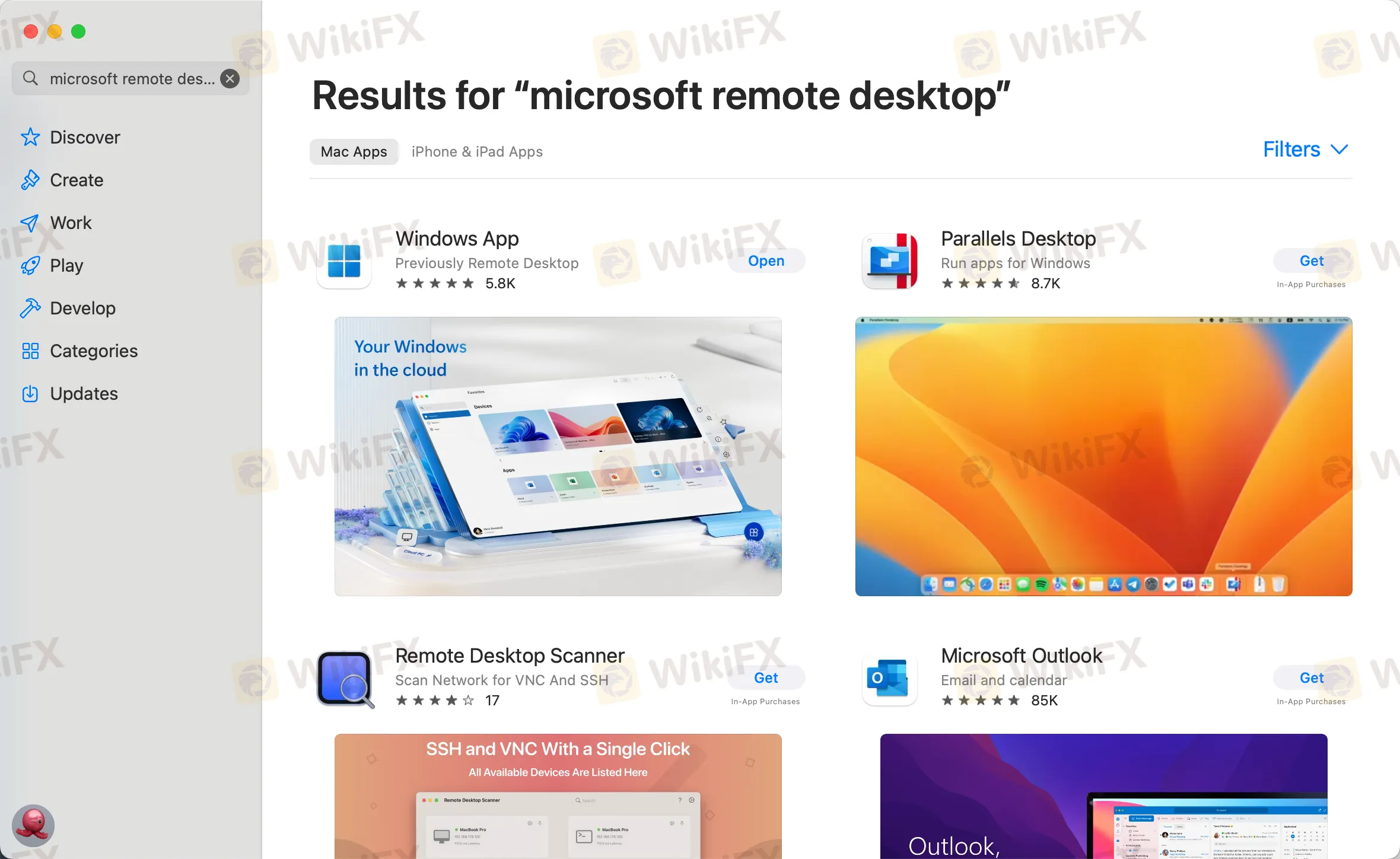
third step
Click “Open” after installing the application, and click “Add PC” after opening:
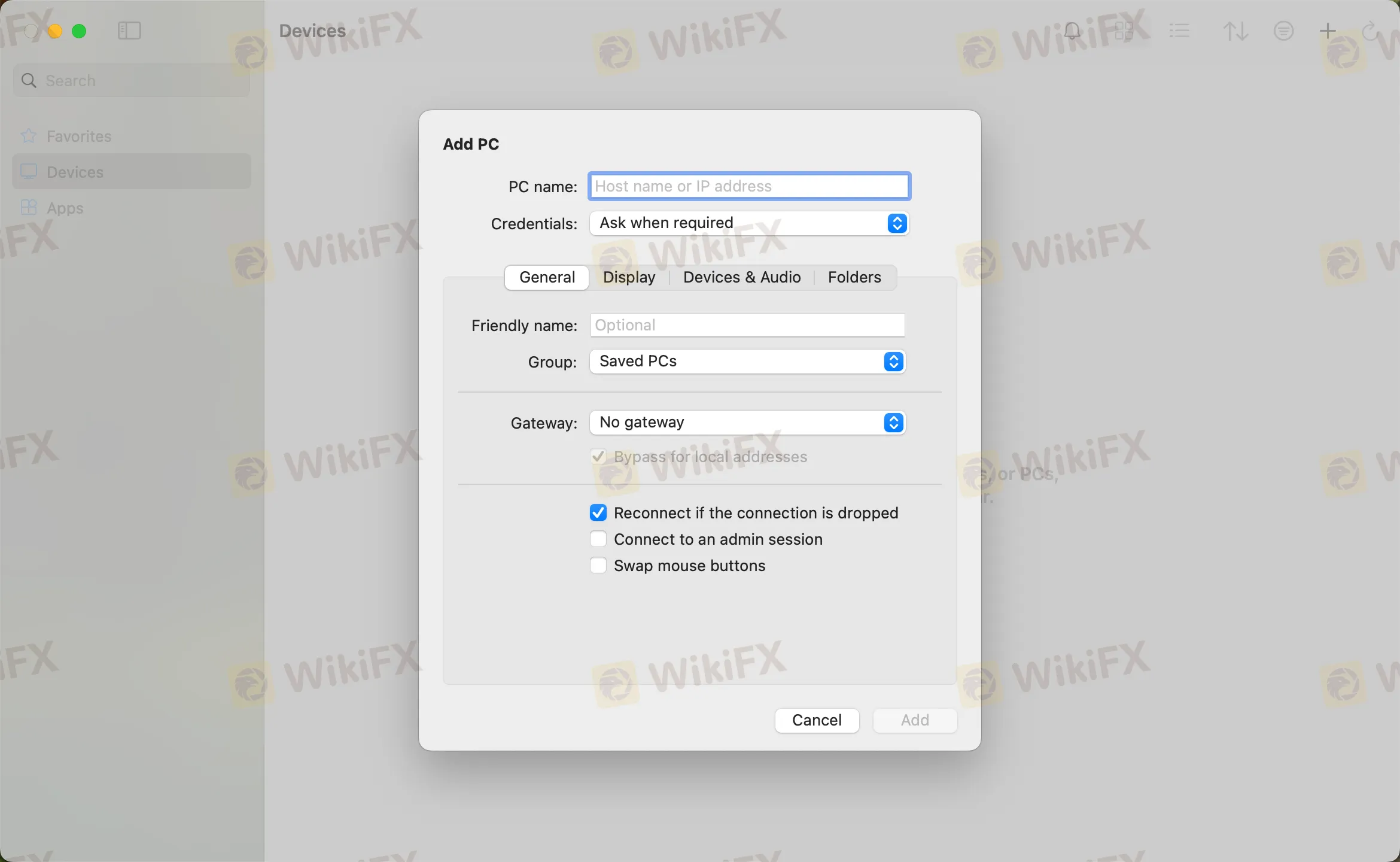
the fourth step
Enter the host IP in the PC name field and click Add
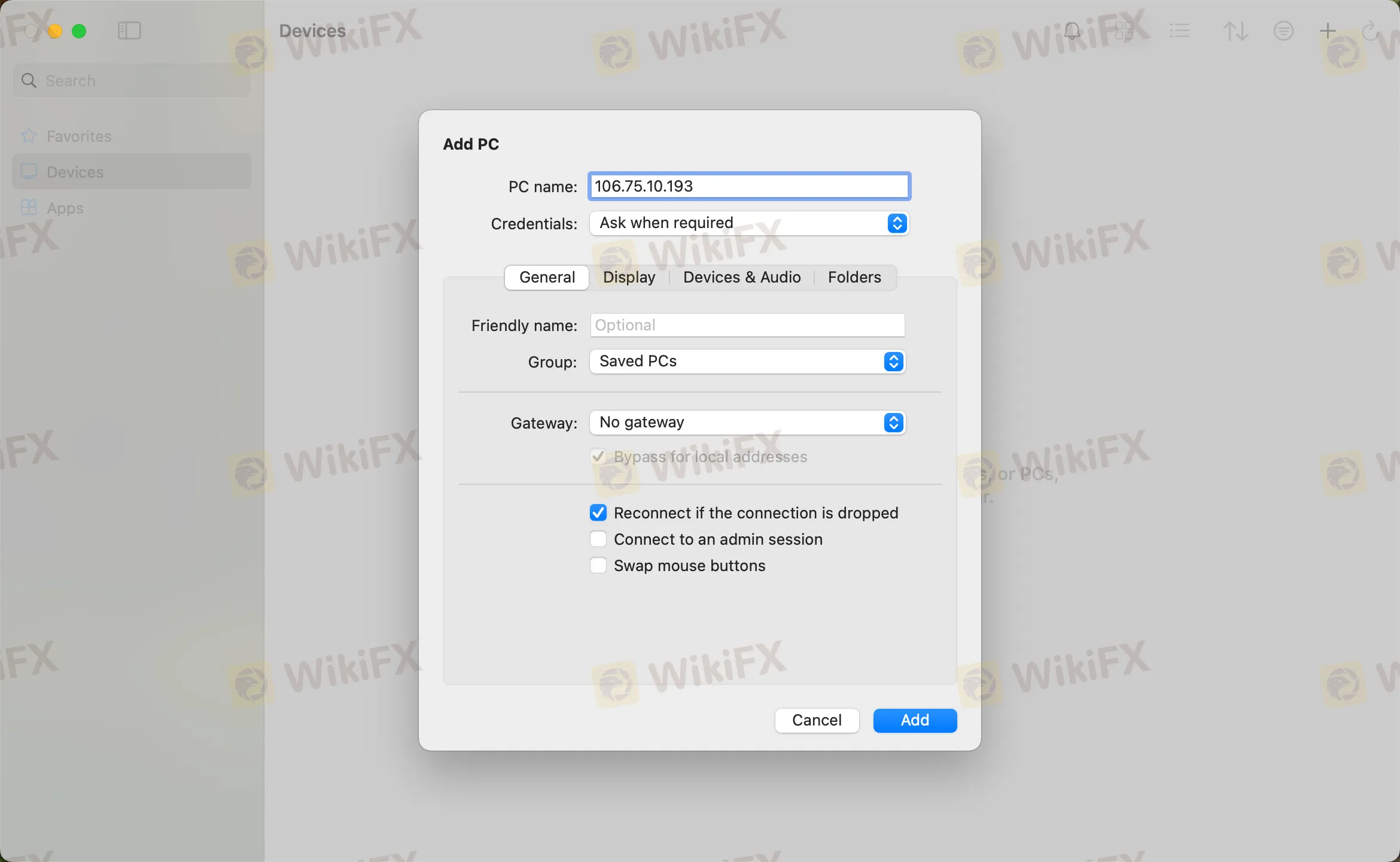
the fifth step
Double-click the new connection entry to connect to your WikiFX VPS, you will then be asked to provide your VPS credentials (EA VPS login name, login password)
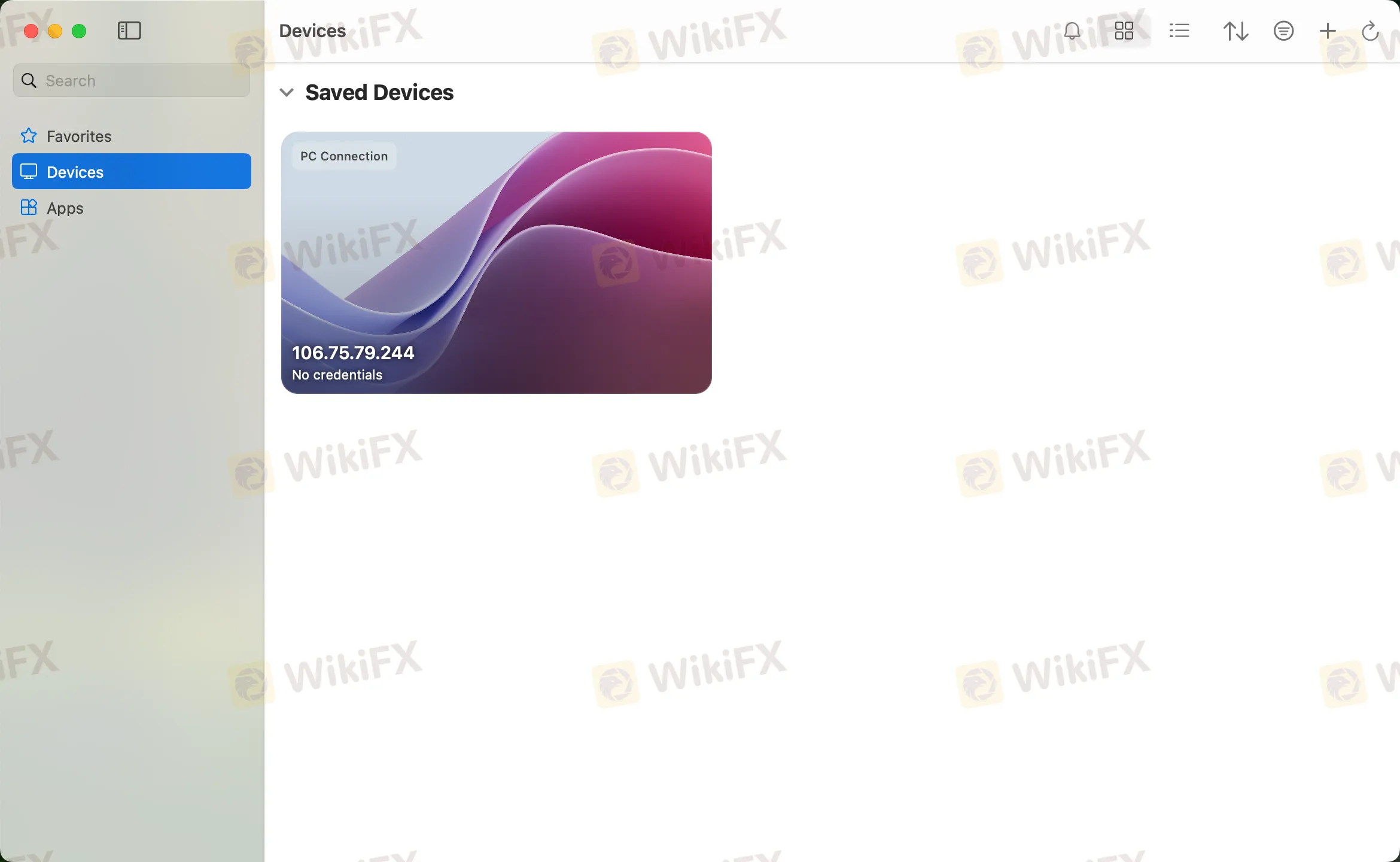
Step 6
You will receive a certificate warning. Click “Continue”:
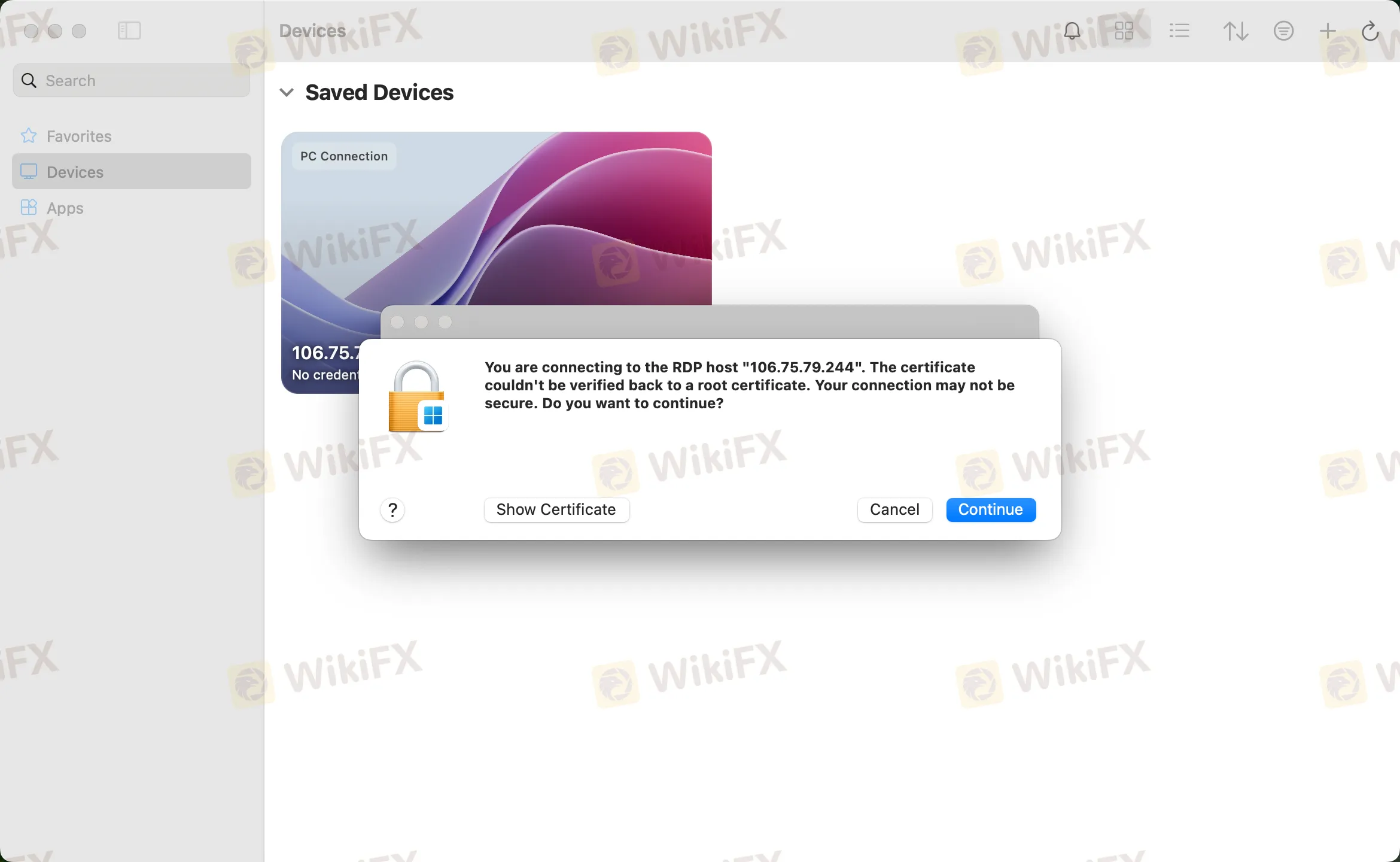
At this point you should see the Windows desktop, this is your WikiFX VPS desktop

ข้อจำกัดความรับผิดชอบ:
มุมมองในบทความนี้แสดงถึงมุมมองส่วนตัวของผู้เขียนเท่านั้นและไม่ถือเป็นคำแนะนำในการลงทุน สำหรับแพลตฟอร์มนี้ไม่รับประกันความถูกต้องครบถ้วนและทันเวลาของข้อมูลบทความ และไม่รับผิดชอบต่อการสูญเสียใด ๆ ที่เกิดจากการใช้ข้อมูลในบทความ
WikiFX โบรกเกอร์
EC markets
TMGM
HFM
XM
Vantage
STARTRADER
EC markets
TMGM
HFM
XM
Vantage
STARTRADER
WikiFX โบรกเกอร์
EC markets
TMGM
HFM
XM
Vantage
STARTRADER
EC markets
TMGM
HFM
XM
Vantage
STARTRADER
ข่าวล่าสุด
ศาลสั่งจำคุก 2 ปี 9 เดือน “มนัส บุญจำนงค์” คดีฉ้อโกงโควตาหวย บทเรียนราคาแพงของอดีตฮีโร่
เสียงจากคณะกรรมการรางวัล Golden Insight Award | เดนนิส เยห์ หัวหน้าภูมิภาคเอเชียแปซิฟิก แห่ง Taurex
ฝันร้ายหลักหมื่นล้าน! ย้อนรอยคดีแฮกคริปโตครั้งประวัติศาสตร์ 25,000 BTC ที่ไม่มีวันได้คืน
เทรดกำไรแต่พอร์ตพัง? ปัญหาที่แท้จริงอาจอยู่ที่ Margin Level
ใช้ EA เทรด Forex ดีไหม สำหรับมือใหม่ หรือเหมาะกับคนมีประสบการณ์มากกว่า
Day Trade vs Swing Trade ต่างกันตรงไหน และแบบไหนเหมาะกับคุณ
โบรกเกอร์ดีวัดจากอะไร? มองการเลือกโบรกเกอร์ในมุมเทรดเดอร์อาชีพ
กำไรล้านแรกของ Day Trader ไม่ได้มาจากความเก่ง แล้วมาจากอะไรต้องอ่าน!
แฮกเกอร์เกาหลีเหนือโกยคริปโทฯ 2 พันล้านดอลลาร์ในปีเดียว! ความเสี่ยงที่นักเทรดมักประมาท
กลยุทธ์มาก่อน อินดิเคเตอร์มาทีหลัง—กฎเหล็กของการเทรดที่คนมองข้าม
คำนวณอัตราแลกเปลี่ยน



